Openbsd /
OpenBSD 6.9 Install Guide
(redirected from Openbsd.Install70)
This is a quick install guide for OpenBSD 6.9.
NOTE: This guide is no substitute for reading the OpenBSD FAQ. In particular, you should read the Installation Guide
- First, you'll want to boot up from the install ISO. Please consult the BuyVM, VMM, and bsd.rd install guides.
- At bootup, type
boot, then press enter. Or wait a few seconds to boot automatically.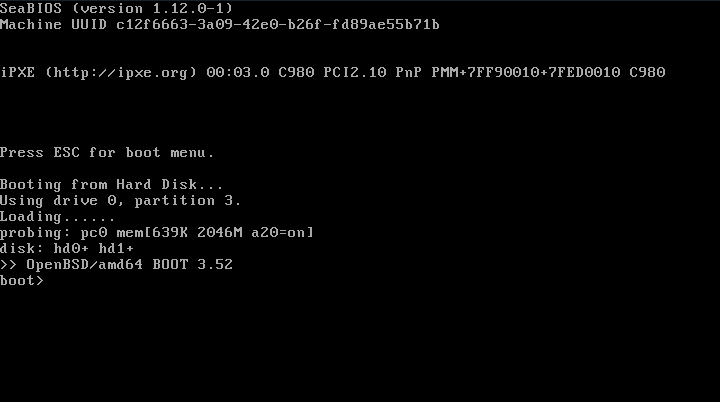
- NOTE: At any time during the installation, if you make a mistake, you can type ctrl+c to cancel the install process. Then, press ctrl+d to bring back the installation options.
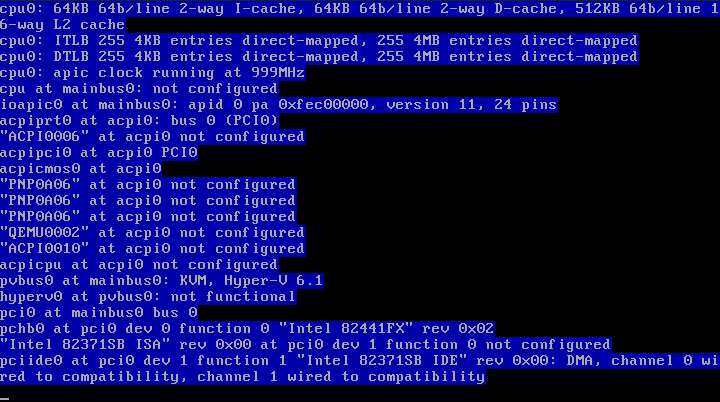
- Type
ifor install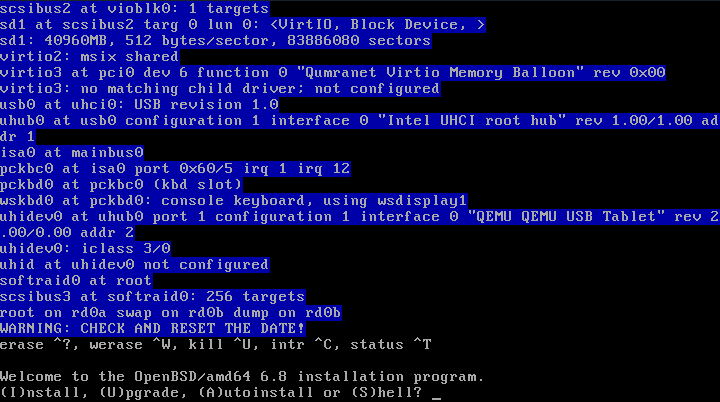
- Press enter to use the default keyboard layout.
- Your system hostname is probably a fruit.
- Configure the vio0 interface (vio is short for VirtIO). If you lack vio0 and have some other interface (like em0), you may want to change the networking drivers in BuyVM's web panel.
- Don't use DHCP. Instead, check BuyVM's web panel for the IPv4 address and enter it manually. Don't worry if you chose DHCP by accident, though. It is always possible to later reconfigure the VPS to use static networking. The benefit of using static networking is that your IPs are guaranteed not to change. DHCP allocates the IP addresses dynamically and sometimes routers can change your addresses during a reboot, causing your users to be unable to connect.
- Leave the netmask? as 255.255.255.0
- Don't use autoconf. Instead, manually type in your IPv6 addresses.
- BuyVM's IPv6 prefix length is 48, not 64. Coconut's is 64.
- Press enter when done.
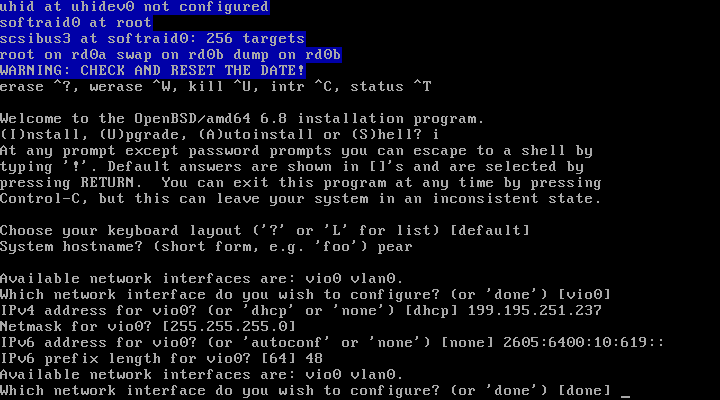
- BuyVM's default IPv4 route is just the same as your IPv4 address but the last number replaced with 1. So for example, if you had the IP address 192.168.0.14, the default gateway would be 192.168.0.1. The default gateway will be specified in your email.
- For BuyVM, the default router for subnets inside 2605:6400:0010/48 is 2605:6400:0010::1. Otherwise, the default gateway will be specified in your email.
- Press enter when done.
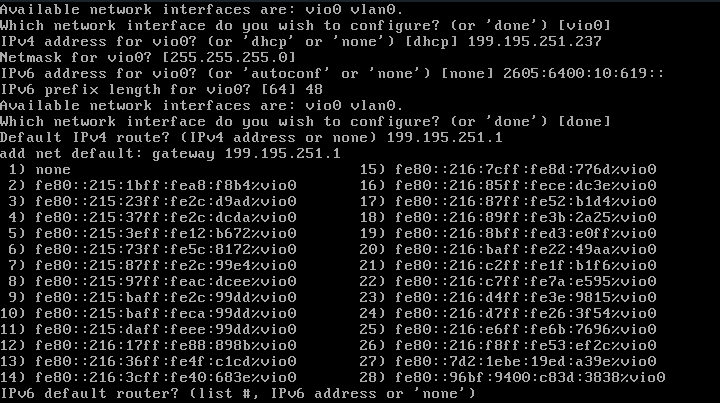
- DNS domain name will be either ircnow.org or the domain you purchased.
- DNS nameservers: You can use 8.8.8.8 from Google, 1.1.1.1 from Cloudflare, 9.9.9.9 from the OpenNIC servers, or 127.0.0.1 if you configure unbound right after installation. NOTE: If you use 127.0.0.1, you will not be able to download packages for installation without using the trick described below.
- Type in your root password twice.
- Type enter, you want to start sshd by default (or else you would be unable to log in).
- No, you not want to run X Windows by default. You will install the X packages but enabling X windows is a security risk given that you are working on a headless (no GUI) server.
- Enter your username, type in a name, then type the password twice.
- Don't allow root ssh login. Press enter.
- Set the timezone (matching the server's physical location).
- Press ? to see information about available disks.
- Select the correct disk. WARNING: Be very careful! Selecting the wrong disk may erase data forever!
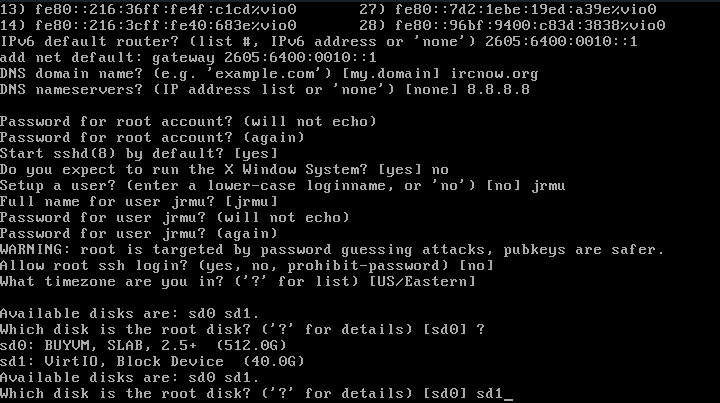
- You may want to read up on fdisk and disklabel. For a simple install, type W to use the (W)hole Disk.
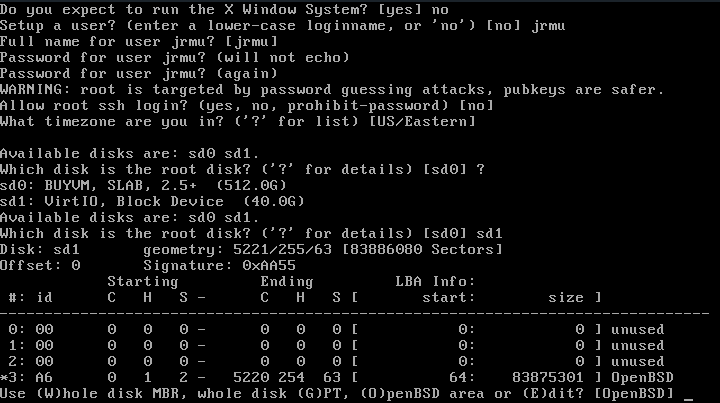
- For a simple install, type enter to use (A)uto layout. If you have special needs, read up on disklabel.
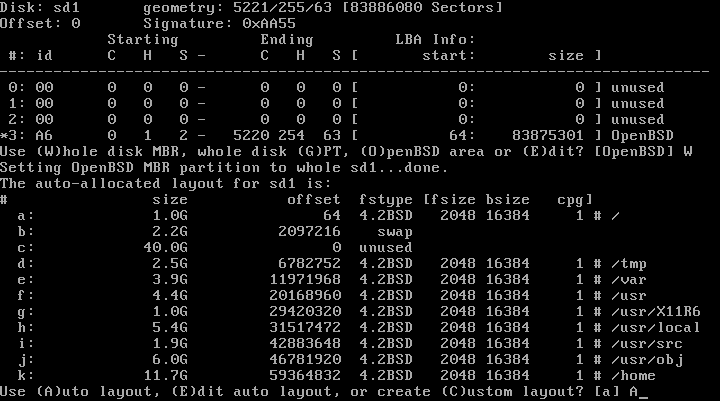
- Once you are done formatting disks, press enter for done.
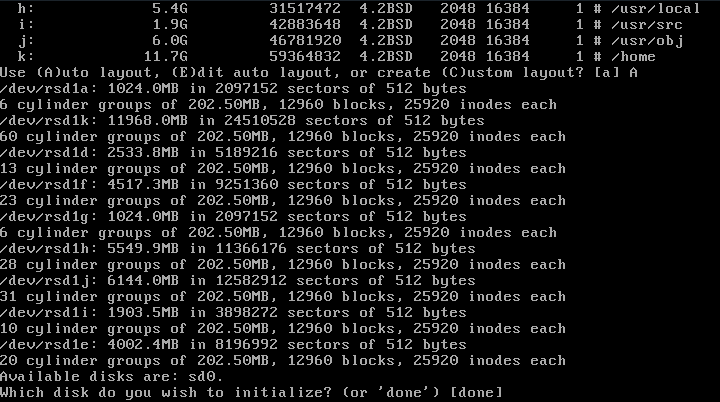
- Installing the sets
- OpenBSD has a concept of base sets, which includes the default software with each install.
- If you used a CD-ROM ISO, type cd0.
- If you used a flash drive, type disk.
- If you want to download from the internet, type http.
- NOTE: If you download from the internet, sometimes DNS will not work properly. There is a trick -- instead of using a hostname like ftp4.usa.openbsd.org, use its IPv4 address 66.111.2.37.
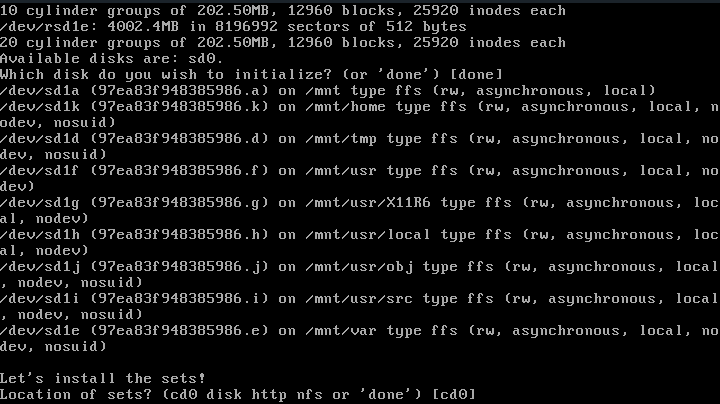
- The pathname to the sets should be 6.8/amd64. Nothing to change so just press enter.
- Install all the sets. Do not skip the X sets because they are often needed even if you run headless (without a GUI). If you skip it now, you may eventually have to reboot the server and install it later -- a huge waste of time with no benefit. The X packages are only a few hundred megabytes and present no security risk so long as X is disabled.
- If you're using CD, hopefully you verified the ISO before you installed. You can continue without verification. If you are using HTTP, you must verify the sets to be safe. Do not use unverified sets over HTTP.
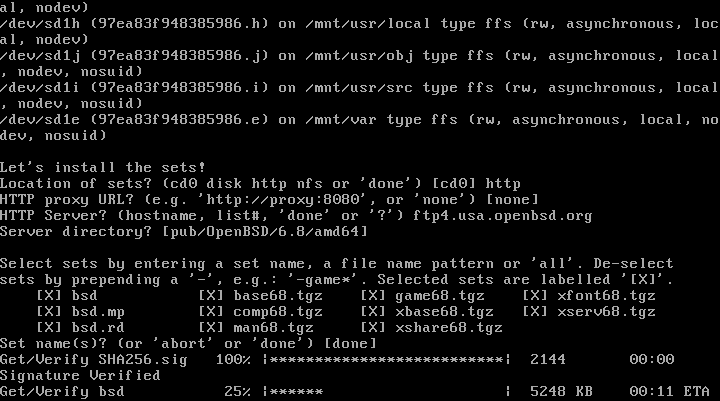
- Type enter for done.
- Type enter to reboot.
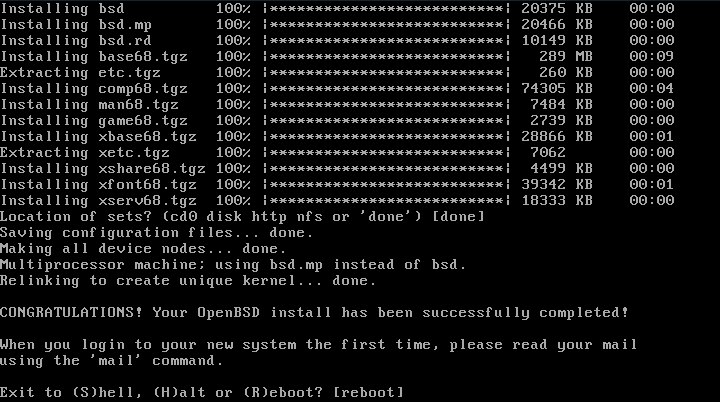
- Power off the VPS and make sure to boot from the hard drive. You may need to go to BuyVM's web panel to fix this.