Windows
WINDOWS IKED CLIENT CONFIGURATION
Launch your Windows Management Console
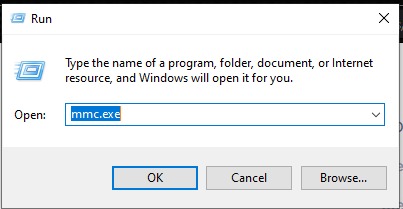
Then, in "File" Menu, select "Add or Remove Snap-in", and select "Certificates"
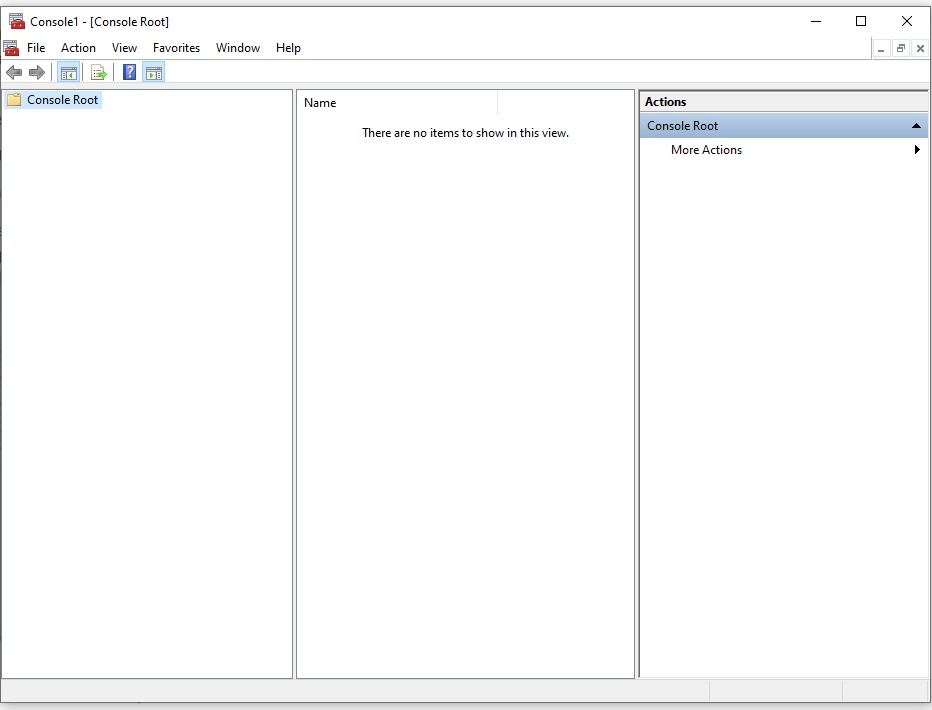
Click "Add"
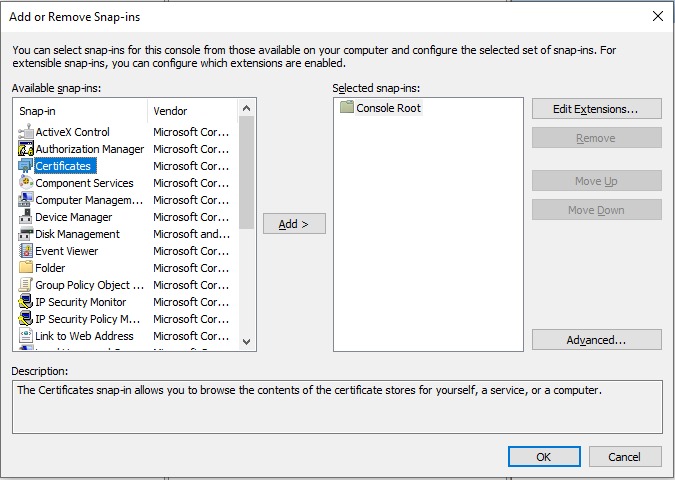
Select "Computer Account", next, then select "Local Computer" options, finally click "Finish"
In the Windows Management Console, under Console Root tree, select Certificates and expand Trusted Root Certification Authorities, and select Certificates
Now in Action Menu, in the console, select "All Tasks" and click "import", you need to browse, and select your certificate,then click "Next"
In the dialog box, ensure that Trusted Root Certification Authorities is selected, then "Next" and "Finish"
>>>>>>>>>>>>>>>>>>>>>>>>>>>>>>>>>>>>>>>>>>>>>>>>>>>>>>>>>>>>>>>>>>>>>>>>>>>
Now open your control panel, select Network and Sharing Center
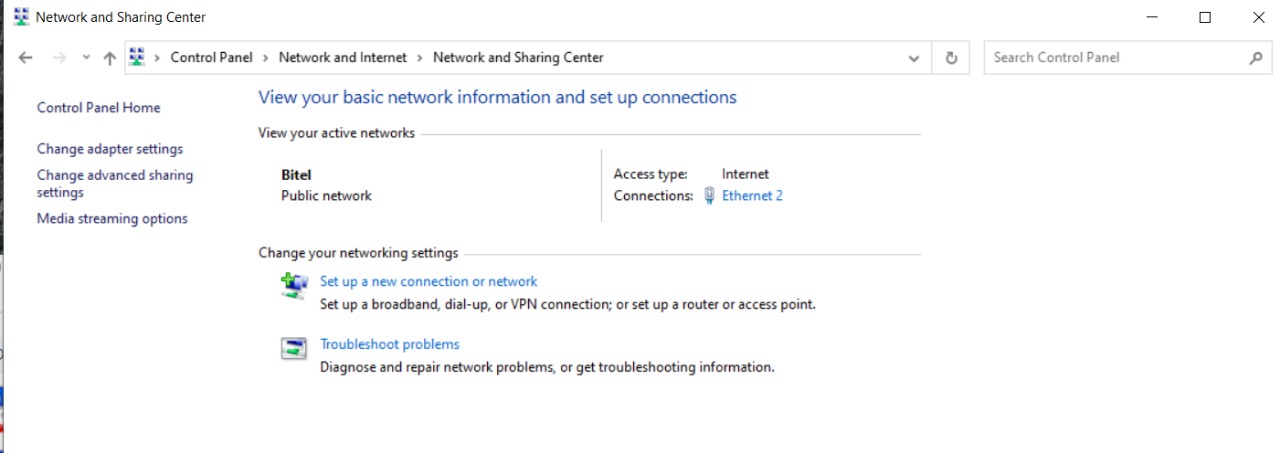
click on "Set up a new connection or network" , click on "Connect to a Workplace", then "Use my Internet connection (VPN)"
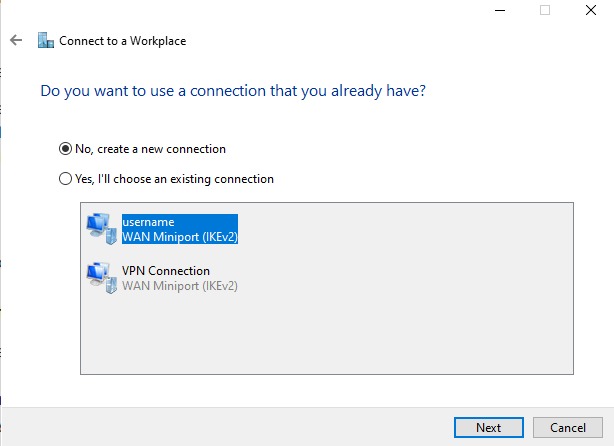
in the dialog box, fill the domain name of your VPN, or the ip , in the field "Destination Name" put some description, then click "done"
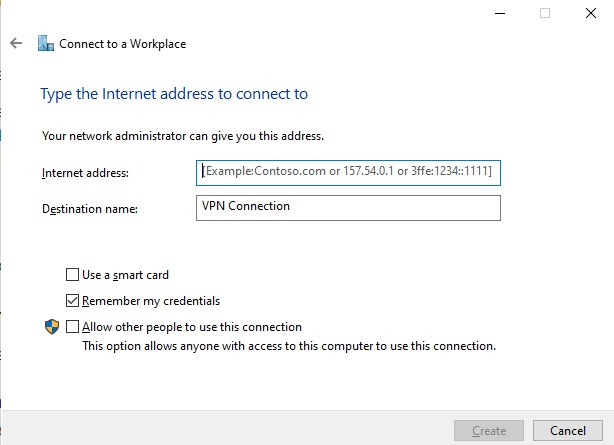
Finally in your task bar, inthe icon of your connections, click on it,it should appear the name of your VPN, select it, and click on "connect" , after some seconds, a dialog box should appear, enter your username and password, and now you are finally connected to your VPN.